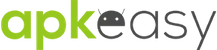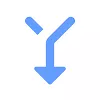| Type | Variant | ||||
|---|---|---|---|---|---|
1.6.1 40 APK | |||||
Size: 3.97 MB Certificate: fb4e774408878a19e8a689a117e8d7b69d88adfe SHA1 signature: ac3853a830af3c3c16b45d0b4a227b7f1e86317d Architecture: universal Screen DPI: ldpi (120dpi), mdpi (160dpi), hdpi (240dpi), xhdpi (320dpi), xxhdpi (480dpi), xxxhdpi (640dpi) Device: laptop, phone, tablet | |||||





Download Remote Fingerprint Unlock APK free
Remotely and securely unlock your Windows PC with your Android’s fingerprint
Remotely and securely unlock your Windows PC using your Android’s fingerprint sensor.
For the application to work, you need to install the Fingerprint Credential Provider module on your Windows PC (Windows Vista/7/8/10), found here.
If you've lost your PRO upgrade after reinstall, need help with setting up accounts or Wake on Lan, or for any other issue that you may encounter, please be sure to check out the F.A.Q.
The module only runs when the logon screen is active, so, in order to connect your computer, add an account, etc., simply lock your computer (Windows Key + L, or from the Start Menu).
How to use the app:
Firstly, be sure that you have installed the Windows module found at the link above.
Go to the Scan menu (making sure that your computer is on the logon screen) and pull to refresh (uses Wi-Fi) or press the add button and use the preferred method of unlocking.
Select your computer and press Save.
Now, go to the Accounts menu, tap the 3-dot menu button of the computer and then Add Account. Enter the Windows account that you want to unlock. Use the displayed name exactly as on the lockscreen (case sensitive, including the domain name if using domain account), together with the corresponding password. Scan your fingerprint and press Add.
For PRO users: to select one of the added accounts as default, tap on the 3-dot menu button then select Set As Default.
To configure a computer, tap on the 3-dot menu button of that computer.
For PRO users: to enable Wake on Lan, go to the computer's configuration menu and enable Send WoL Packet. Make sure the MAC address is correct!
You’re now all set! Go to the Unlock menu and scan your fingerprint. You should now see your computer unlocked.
Features:
• Log-into/Unlock an account
• Simple, user-friendly UI
• Secure
• Local/Microsoft/Domain* accounts support
• Light/Dark/Black (AMOLED-friendly) UI themes
• Local network/Bluetooth/Wi-Fi Tethering/USB Tethering support
* 1.2.0 version of the Windows module required. Usage: when adding an account using the Android app, simply add the full name of the account, including the domain, separated by a slash ( ‘\’ ). For example: test\account.name
PRO features:
• Ads removal
• Unlimited computers and accounts per computer
• Wake-On-Lan
• Unlock widgets
• Launcher shortcuts
• More planned features
Being built with security in mind, the app:
• Can be safely be used on a public network –all sent data is encrypted.
• Encrypts the stored information in the user’s computer using a unique key that identifies the app installation.
• Does not store any password in the Android app.
• Prevents attackers from also gaining access to your computer – if an attacker knows your PIN and adds his own fingerprint, the app is immediately notified and automatically invalidates its own key, which makes the stored private app information lost forever.
Future updates:
• Locking a computer (up next!)
• Linux support (planned after lock feature)
Be sure to allow incoming and outgoing traffic (both TCP and UDP) in your firewall for the LogonUI.exe process found in C:\Windows\System32. You will be asked at the installation if you want this done automatically for you if you are using Windows Firewall.
Please check the F.A.Q. for more troubleshooting tips and questions or send me an email if you have any questions regarding the app.
Show more
What´s new
1.6.1 changes:
Support for network hostnames
Custom shortcut names
Previously, 1.6.0 greatly improved security when using the app on public WiFi networks. For this, v1.3.0 of the Windows app is required. You can update by using the Windows module's download link in the description or by locking your computer and checking for updates.
Support for network hostnames
Custom shortcut names
Previously, 1.6.0 greatly improved security when using the app on public WiFi networks. For this, v1.3.0 of the Windows app is required. You can update by using the Windows module's download link in the description or by locking your computer and checking for updates.
More info
Updated in
2021-09-24
Size
3.97 MB
Current version
1.6.1
Requires Android
6.0 and up
Content Rating
Everyone
Offered By
Rusu Andrei
Developer [email protected]